Instructions to Import Content from a Previous Walk
1. Go to your Walk Like MADD Dashboard.
2. Scroll down until you see the option to “Edit your Fundraising page” and “Customize your page.” (Or you can click “Edit your page” under the Fundraising box at the right.)
3. On this page, you can find the URL link you can use to promote your Walk page or you can even customize your URL by personalizing it under “Page alias” to make it easier to remember as you promote it.
4. Scroll down to Fundraising Page Content and click the drop down arrow next to “Import Content.”
5. If you have signed up for previous walks, you will be given the option to choose one of those walks from which to import the story/photo you used before. Select the one you wish to use.
6. You will be asked if you wish to overwrite your current content to replace it with the content from the previous Walk.
7. If you say yes, you see a message to confirm that your fundraising page has been updated.
8. Review what has been updated and click “Save changes” if you are happy with your page.
9. If you are a team captain and wish to import the story and photo you used last year for your team page as well, just go to your Team Fundraising tab on your Dashboard and follow the same steps as above.